Adobe has launched a free web based Photoshop Express tool. The website is https://www.photoshop.com/express/landing.html. It is in public beta, Adobe Photoshop Express is a free online photo sharing, editing, and storage site. At beta launch, users will be provided with 2GB of free storage and integration with popular Web apps like Facebook and Photobucket, with further partnerships with sites like Flickr in the works. Designed to be, in part, an entry into the sometimes intimidating Photoshop series, Express offers a number of tools aimed directly at beginners, including user-friendly one-click versions of essential editing tools like cropping, blemish and red-eye removal, sharpening, and resizing. A number of other effects are also offered at launch, including sketch, pop color, and distort.
Thanks for these questions from Cris (http://pintandoenpositivo.blogspot.com/):
- can we use personal tools, new fonts, brushes, actions, downloaded from adobe exchange or another site?
- how install it?
Here is what I have understood after playing with PhotoShop Express.
- Photoshop Express is Adobe Macromedia Flash (specifically Flash Player 9 (version 9.0.0.115 or later)) based lite version of PhotoShop product.
- Photoshop Express works with JPEG photos only. Per Adobe, TIFF and PSD are of large size and could not be uploaded without timeout. GIFF format has low photo quality.
- Photos larger than 10M and 4000 pixels in height and width cannot be uploaded. Photos larger than 2880x 2880 pixes will be shrunk after editing.
Here is the screen shot and tools available online for you to use with photos/images uploaded on Photoshop Express website:
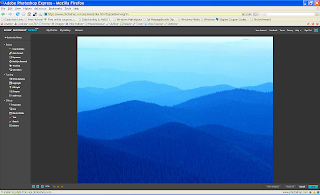
- Crop & Rotate:Turn it, straighten it, crop out the background.
- Auto Correct:Automatic, one-click, optimal lighting and contrast adjustment.
- Exposure:Change the brightness of the photo.
- Red-Eye Removal:Removes red eyes caused by some camera flashes.
- Touchup:Remove scratches and other imperfections.
- Saturation:Ramp up the colors to blinding brightness, dampen them down to black and white, or anywhere in between.
- White Balance:Ever notice how people look different inside an office with the ugly fluorescent tubes, as opposed to outside on a bright sunny day? Adjust the white balance and you change the type of lighting in the photo.
- Highlight:The brightest parts of a photo are the highlights. This control lets you brighten or darken just the brightest part of the photo, without affecting the darker parts (we call those the shadows).
- Fill Light:If you take a shot facing into the sun, your subject can end up too dark due to the camera’s automatic exposure adjustment. Fill Light brightens the dark area without overbrightening the background.
- Sharpen:It’s like putting in your contacts. Suddenly everything comes more into focus.
- Soft Focus:It’s like taking your contacts out. Soft Focus creates a subtle blur for artistic effect.
- Hue:This one changes all the colors in a photo at once.
- Black & White:Control how the colors are converted when you change a photo to black and white.
- Tint:Imagine instead of black and white, you want red and white, or pale brown and white for that old Western look.
- Sketch:Makes any photo look like you drew it yourself.
- Distort:Stretch, twist, bulge specific areas of your photos.
Now to your question, about using personal tools and other goodies you have on your local machine, apart from above things I do not find any option to upload those tools.
Adobe says that "Photoshop Express is not an application on your computer so you can use it anywhere. If you want a copy of a photo on your computer, run your mouse over the photo to reveal the options menu at the bottom right. Open the menu and select Download, once you’re done editing."
So in short, you have to work with your images/photos online using Photoshop Express and offline using your all powerful complete Photoshop.
Enjoy...
3 comments:
I´m working with photoshop since many years ago and this morning I have been visiting this same url.
It´s very interesting the posibility about work online!! but I have a question: can we use personal tools, new fonts, brushes, actions, downloaded from adobe exchange or another site?
how install it?
thanks Phoenix, good post!!
(sorry, my english is terrible)
:-)
Hi Cris
Thanks for comments and good questions :D).
Here is what I have understood after playing with PhotoShop Express.
Photoshop Express is Adobe Macromedia Flash (specifically Flash Player 9 (version 9.0.0.115 or later)) based lite version of PhotoShop product.
Photoshop Express works with JPEG photos only. Per Adobe, TIFF and PSD are of large size and could not be uploaded without timeout. GIFF format has low photo quality.
Photos larger than 10M and 4000 pixels in height and width cannot be uploaded. Photos larger than 2880x 2880 pixes will be shrunk after editing.
Here are some of things you could do with photos/images uploaded on Photoshop Express website:
#Crop & Rotate—Turn it, straighten it, crop out the background.
#Auto Correct—Automatic, one-click, optimal lighting and contrast adjustment.
#Exposure—Change the brightness of the photo.
#Red-Eye Removal—Removes red eyes caused by some camera flashes.
#Touchup—Remove scratches and other imperfections.
#Saturation—Ramp up the colors to blinding brightness, dampen them down to black and white, or anywhere in between.
#White Balance—Ever notice how people look different inside an office with the ugly fluorescent tubes, as opposed to outside on a bright sunny day? Adjust the white balance and you change the type of lighting in the photo.
#Highlight—The brightest parts of a photo are the highlights. This control lets you brighten or darken just the brightest part of the photo, without affecting the darker parts (we call those the shadows).
#Fill Light—If you take a shot facing into the sun, your subject can end up too dark due to the camera’s automatic exposure adjustment. Fill Light brightens the dark area without overbrightening the background.
#Sharpen—It’s like putting in your contacts. Suddenly everything comes more into focus.
#Soft Focus—It’s like taking your contacts out. Soft Focus creates a subtle blur for artistic effect.
#Hue—This one changes all the colors in a photo at once.
#Black & White—Control how the colors are converted when you change a photo to black and white.
#Tint—Imagine instead of black and white, you want red and white, or pale brown and white for that old Western look.
#Sketch—Makes any photo look like you drew it yourself.
#Distort—Stretch, twist, bulge specific areas of your photos.
Now to your question, about using personal tools and other goodies you have on your local machine, apart from above things I do not find any option to upload those tools. Adobe says that "Photoshop Express is not an application on your computer so you can use it anywhere. If you want a copy of a photo on your computer, run your mouse over the photo to reveal the options menu at the bottom right. Open the menu and select Download, once you’re done editing." So in short, you have to work with your images/photos online using Photoshop Express and offline using your all powerful complete Photoshop.
Enjoy...
I read this post again. Thank you very much for your explanations! I will use this tool online. May be utility! thanks again
Post a Comment