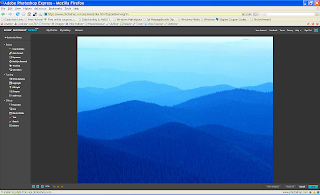Microsoft has announced the formal name and beta availability of System Center Virtual Machine Manager 2008, a member of the System Center suite of server management products. The announcements came April 29 at the Microsoft Management Summit in Las Vegas, which showcased the beta of the System Center Virtual Machine Manager 2008 (VMM), managing both Hyper-V and VMware virtual infrastructure. Additional functionality new to this version of VMM includes Performance and Resource Optimization (Pro), which dynamically tunes virtual infrastructure, simplified virtual host cluster support, and other improvements and enhancements.
The public beta of Virtual Machine Manager 2008 is available now. RTM of the product will be in the second half of CY2008.
Features
- It will utilize the foundational features and services of windows server 2008 and Microsoft Hyper-V Server.
- Specific features are ,
- Hyper-V's 64-bit architecture
- attack hardened security model
- fail-over cluster support.
- VMM 2008 integrates with new clustering support in Windows Server 2008 to allow for fault-tolerant and cluster aware virtual machines to be created
- Multi-vendor virtualization platform support like
- In addition to support for Hyper-V, VMM 2008 integrates multi-hypervisor management into one tool with its support for virtual machines running on VMware ESX infrastructure and Microsoft Virtual Server.
- VMM 2008 specific features such as Intelligent Placement, consolidation candidate recommendations and others can be run against virtualized infrastructure on any supported platform.
- Windows PowerShell™ scripts for customization or automation are also supported across Hyper-V, VMware ESX or Virtual Server implementations.
- VMM 2008 provides comprehensive support for VMware VI3 included moving virtual machines among virtual hosts with no downtime via VMotion, through integration with VMware’s Virtual Center.
- VMM 2008 specific features such as Intelligent Placement, consolidation candidate recommendations and others can be run against virtualized infrastructure on any supported platform.
- Performance and Resource Optimization
- Host Cluster Support for “High Availability” Virtual Machines.
- When you use VMM 2008 to manage a failover cluster on computers running Windows Server 2008, you can add the entire cluster in a single step. VMM 2008 automatically detects node additions and removals to the cluster. In addition, VMM 2008 enables you to manage (create, migrate, remove, and so on) highly available virtual machines (HA VMs) from the VMM Administrator Console or from the VMM command shell.
- The beta release of VMM 2008 is capable of converting a VMware VMDK to a VHD.
- A single instance of VMM is designed and tested to support hundreds of physical virtualization hosts and thousands of guest operating systems running on those hosts.
- And some more stuff you can find here on Microsoft Virtual Machine Manager 2008 website,
Download
Please visit Microsoft Connect and look for "System Center Virtual Machine Manager" from programs.
Requirements for Installation
To use VMM 208 on a single computer, you need:
• x64 architecture–based server with 2.8 GHz or faster processor clock speed and with hardware-assisted virtualization support enabled in the BIOS
• 2GB of RAM recommended
• 200GB of available hard-disk space
• DVD-ROM drive
Other Prerequisites and Dependencies:
• Microsoft Windows Server 2008 or later (must include Hyper-V)
• Microsoft .NET Framework 2.0 (included in installation)
• Microsoft .NET Framework 3.0 (included in installation)
• Microsoft SQL Server® 2005 Express Edition with Service Pack 2 (included in installation) or
Microsoft SQL Server 2005 Standard or Enterprise Editions with Service Pack 2 (separate installation)
• Microsoft Windows PowerShell TM 1.0
• Microsoft Windows Remote Management (WinRM)
• Microsoft Internet Information Server 7.0 (needed for Self-Service Portal only)
Actual requirements and product functionality will vary based on your system configuration and the features you choose to install. For more details and the most up-to-date information, please refer to the documentation at www.microsoft.com/systemcenter/scvmm
Resources
- VMM 2008 DataSheet
- Hardware requirements for System Center Virtual Machine Manager 2008
- Top 10 Benefits of System Center Virtual Machine Manager 2008
- Video about MS System Center Virtual Machine Manager is available on right hand side bar top corner.