The world is a huge stage and Internet makes it a global village.Granted we all have open access to everything until something changes it. It is always fun, excitement and joy to uncover, discover, recover those hidden special bits and pieces from various pillars "Technology - Science - Investment - Life" of our lives and society. Here is my humble attempt to relive those searching and uncovering moments with you...:D)
Monday, December 28, 2009
Microsoft Information Card for windows live services
When online and going through certain website or web application or cloud appliance, everyday , I get to learn one or two things new. And ofcourse I get brush up on previously grasped concepts. :)
As we are talking internet, web applications and cloud appliances, we are reaching out to different services for various purposes like managing social contacts, emails and calender as well as online banking, ticket booking, shopping etc. For each of these purpose, to maintain privacy and security, we have individual registration to each of these sites and we merrily remeber all those user id and passwords with certain security questions ( Identities ) .
Some sites now a days trying to give some relief of identity maintenance and provide alternate security mechanism like open id, google login, facebook connect and so forth.
Well, what I have learned today is about identity and how Windows Live manages it through Information Card.
Here is an excerpt from Microsoft about Information Card.
About Information Cards
Information Cards are downloadable digital certificates (An attachment to an electronic message or transaction that is used for security purposes. The most common use of a digital certificate is to verify that a user sending messages or information is who they claim to be and to provide the receiver with the means to encode a reply. Digital certificates are issued from a certificate authority.) that enable you to sign in to Windows Live ID sites and services without a password. Once these certificates are installed, you can sign in to multiple sites and services without needing to remember your Windows Live ID (The e-mail address and password that you use to sign in to Windows Live programs and services such as Windows Live Hotmail and Windows Live Messenger; Microsoft services such as Xbox LIVE, MSN, and Office Live; and anywhere else that you see the Windows Live ID logo.) and password combination.
Notes
To use an Information Card, you must have Windows Internet Explorer 7 and Microsoft .NET Framework 3.0 installed on your computer. If you don't have the correct version installed, you'll be prompted to download and install them before you can associate an Information Card with your Windows Live ID.
You can also use Windows CardSpace to manage your Information Cards.
,IS_Windows Live ID and Account Management , , sdarc_ofni info card space cookies certificate ssl secure sockets layer
These information cards are basically digital certificates and would be managed by Windows Cardspace on your devices.
These digital certificats are interesting in a way that these has been been targed for much more higher purpose than just identifying a single user on pleathora of Microsoft windows live services.
Just to provide a glimpse of the features, Windows 7 and Windows 2008 R2 together could be used with these digital certificates for virtual private network and direct access to back office applications from your personal devices like netbooks, laptops, PCs and smart phones. :)
Well, I am going on further for next concept to learn from this every growing technology field...
Until then prepare your informaton cards with your data, picture and digital signature and enjoy... well...if you have a questions, comments, suggestions, ideas or knowledge bits, you know where to find me ...
Tuesday, September 29, 2009
Free Microsoft Security Essentials real time protection against virus, spyware and malware
Microsoft has released “Security Essentials” for PCs which are running genuine windows. It is a free download. You can download Microsoft Security Essentials here.
As usual this product from Microsoft is simple to install. Easy to update and quick to scan. And with green "right" mark on taskbar makes easy to tell if that PC is secure
Installation Screens
Installation Initiation
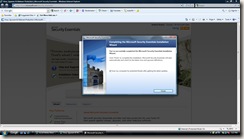
Installation Complete
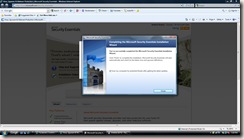
Updating Security Definitions
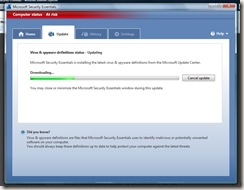
Quick Scan after install and initial update

Final and regular screen of Microsoft Security Essentials

Also on the Security Essentials site, under support tab, there are videos which can show
- how to install Security Essentials,
- how to scan your PC
- how to address threat when detected by Security Essentials
Also you have access to online community as well as access to help and how-to. If everything else fails, you can open a support case too.
My first impression is positive for the product. I have observed that
- the Microsoft Security Essentials can be installed along side Avast! and Spyware Blaster.
- in quick scan mode the Microsoft Security Essentials has performed the task quickly without slowing down my Vista laptop.
- after scanning while watching from windows tray this virus, malware protection has not reduced opening and closing of browsers, office documents or archives.
Minimum Requirements
You can find minimum requirements for Microsoft Security Essentials here. It can be installed on Genuine Windows XP (Service Pack 2 or Service Pack 3); Windows Vista (Gold, Service Pack 1, or Service Pack 2); Windows 7. Plus it supports Windows XP mode in Windows 7.
It would be interesting to see reaction of other companies which are already in this space of PC Protection from virus, spyware and malware. Also how would open source pc tools compete with this new tool.
Enjoy... and stay safe !!!!
Wednesday, April 30, 2008
Microsoft Virtual Machine Manager 2008 : Beta Release
Microsoft has announced the formal name and beta availability of System Center Virtual Machine Manager 2008, a member of the System Center suite of server management products. The announcements came April 29 at the Microsoft Management Summit in Las Vegas, which showcased the beta of the System Center Virtual Machine Manager 2008 (VMM), managing both Hyper-V and VMware virtual infrastructure. Additional functionality new to this version of VMM includes Performance and Resource Optimization (Pro), which dynamically tunes virtual infrastructure, simplified virtual host cluster support, and other improvements and enhancements.
The public beta of Virtual Machine Manager 2008 is available now. RTM of the product will be in the second half of CY2008.
Features
- It will utilize the foundational features and services of windows server 2008 and Microsoft Hyper-V Server.
- Specific features are ,
- Hyper-V's 64-bit architecture
- attack hardened security model
- fail-over cluster support.
- VMM 2008 integrates with new clustering support in Windows Server 2008 to allow for fault-tolerant and cluster aware virtual machines to be created
- Multi-vendor virtualization platform support like
- In addition to support for Hyper-V, VMM 2008 integrates multi-hypervisor management into one tool with its support for virtual machines running on VMware ESX infrastructure and Microsoft Virtual Server.
- VMM 2008 specific features such as Intelligent Placement, consolidation candidate recommendations and others can be run against virtualized infrastructure on any supported platform.
- Windows PowerShell™ scripts for customization or automation are also supported across Hyper-V, VMware ESX or Virtual Server implementations.
- VMM 2008 provides comprehensive support for VMware VI3 included moving virtual machines among virtual hosts with no downtime via VMotion, through integration with VMware’s Virtual Center.
- VMM 2008 specific features such as Intelligent Placement, consolidation candidate recommendations and others can be run against virtualized infrastructure on any supported platform.
- Performance and Resource Optimization
- Host Cluster Support for “High Availability” Virtual Machines.
- When you use VMM 2008 to manage a failover cluster on computers running Windows Server 2008, you can add the entire cluster in a single step. VMM 2008 automatically detects node additions and removals to the cluster. In addition, VMM 2008 enables you to manage (create, migrate, remove, and so on) highly available virtual machines (HA VMs) from the VMM Administrator Console or from the VMM command shell.
- The beta release of VMM 2008 is capable of converting a VMware VMDK to a VHD.
- A single instance of VMM is designed and tested to support hundreds of physical virtualization hosts and thousands of guest operating systems running on those hosts.
- And some more stuff you can find here on Microsoft Virtual Machine Manager 2008 website,
Download
Please visit Microsoft Connect and look for "System Center Virtual Machine Manager" from programs.
Requirements for Installation
To use VMM 208 on a single computer, you need:
• x64 architecture–based server with 2.8 GHz or faster processor clock speed and with hardware-assisted virtualization support enabled in the BIOS
• 2GB of RAM recommended
• 200GB of available hard-disk space
• DVD-ROM drive
Other Prerequisites and Dependencies:
• Microsoft Windows Server 2008 or later (must include Hyper-V)
• Microsoft .NET Framework 2.0 (included in installation)
• Microsoft .NET Framework 3.0 (included in installation)
• Microsoft SQL Server® 2005 Express Edition with Service Pack 2 (included in installation) or
Microsoft SQL Server 2005 Standard or Enterprise Editions with Service Pack 2 (separate installation)
• Microsoft Windows PowerShell TM 1.0
• Microsoft Windows Remote Management (WinRM)
• Microsoft Internet Information Server 7.0 (needed for Self-Service Portal only)
Actual requirements and product functionality will vary based on your system configuration and the features you choose to install. For more details and the most up-to-date information, please refer to the documentation at www.microsoft.com/systemcenter/scvmm
Resources
- VMM 2008 DataSheet
- Hardware requirements for System Center Virtual Machine Manager 2008
- Top 10 Benefits of System Center Virtual Machine Manager 2008
- Video about MS System Center Virtual Machine Manager is available on right hand side bar top corner.
Sunday, March 23, 2008
Microsoft Windows Server 2008 Hyper-V
Windows Server 2008 Hyper-V, the next-generation hypervisor-based server virtualization technology, allows to make the best use of server hardware investments by consolidating multiple server roles as separate virtual machines (VMs) running on a single physical machine. With Hyper-V, IT can efficiently run multiple different operating systems—Windows, Linux, and others—in parallel, on a single server, and fully leverage the power of x64 computing.
Microsoft has reached another key milestone in the development of Hyper-V, with a feature-complete version now available for download as a release candidate (RC).
You can download the update for Hyper-V RC here :Knowledge Base (KB) Articles:KB949219 Update for Windows Server 2008 x64 Edition (KB949219)
The release notes for Hyper-V can be found here http://www.microsoft.com/downloads/details.aspx?FamilyId=3ED582F0-F844-40BA-B692-230845AF1149&displaylang=en.
There is step by step how to document on how to install windows 2008 Hyper-V release candidate (http://www.microsoft.com/windowsserver2008/en/us/hyperv-install.aspx). Apart from this Microsoft has provided Step-by-Step Guide to Getting Started with Hyper-V here (http://www.microsoft.com/downloads/details.aspx?FamilyID=bcaa9707-0228-4860-b088-dd261ca0c80d&DisplayLang=en).
Once you install Windows 2008 Hyper-V and enable Hyper-V role, if you plan to install Ubuntu 7.10 (either server or desktop) on Windows Server 2008 Hyper-V, I would suggest to read Sriram Krishnan's blog http://www.sriramkrishnan.com/blog/2008/03/running-ubuntu-on-windows-server-2008.html. Sriram has discovered a bug around emulation of real mode instructions and the graphics instructions that ISOLinux uses to boot and has described a solution to patch .iso file in this blog.
You may ask the question about how this cool technology for hot usage in IT world works.I personally found couple of resourcs Keith Combs' Blahg : Windows Server 2008 Hyper-V 10 Minute Tour - Redux with Screencast, computerworld article "Windows Server 2008 Revealed: Hyper-V virtualization" by Jonathan Hassell, Ruben Spruijt blog on Hyper-V solution overview etc very helpful and quick to learn things on Hyper-V
Keith Comb's blog has Windows Server 2008 Hyper-V 10 Minute Tour - Redux (http://blogs.technet.com/keithcombs/archive/2008/02/16/windows-server-2008-hyper-v-10-minute-tour-redux.aspx) Windows streaming media screen cast mms://wm.microsoft.com/ms/inetpub/keithcombs/ws2008/WSvTour.wmv
Also Dec'20th,2007 issue of computerworld does a great job of explaining the things.
The article "Windows Server 2008 Revealed: Hyper-V virtualization" by Jonathan Hassell (http://www.computerworld.com/action/article.do?command=viewArticleBasic&taxonomyName=operating_systems&articleId=9053781&taxonomyId=89&intsrc=kc_feat) covers
"how it works?
To understand Hyper-V, consider its three main components: the hypervisor, the virtualization stack and the new virtualized I/O model. The Windows hypervisor basically acts to create the different "partitions" that each virtualized instance of code will run within. The virtualization stack and the I/O components provide interactivity with Windows itself and with the various partitions that are created.
All three of these components work in tandem. Using servers with processors equipped with Intel VT- or AMD-V-enabled technology, Hyper-V interacts with the hypervisor, which is a very small layer of software that is present directly on the processor. This software hooks into threads on the processor that the host operating system can use to efficiently manage multiple virtual machines, and multiple virtual operating systems, running on a single physical processor. "
Another good informative blog on Hyper - V solution overview Written by:Ruben Spruijt Publication Date:March 11, 2008 (http://www.brianmadden.com/content/article/Microsoft-Windows-Server-2008--Hyper-V-solution-overview ). It covers "an overview of the Windows Server 2008 Hyper-V solution".
Enjoy...
